Monitoring IP Entities for Ethernet Port Redundancy
The Ethernet Port Group Network Monitor table lets you configure up to
The device monitors the connectivity (reachability) with the destinations, by pinging them using Internet Control Message Protocol (ICMP) Echo messages. If a user-defined number of consecutive failed pings (i.e., no reply) occurs for the destination, the device considers it not reachable. If this occurs for all the destinations configured for the monitored row, the device considers the monitored row as not reachable. The device only performs a switchover if a user-defined minimum number of monitored rows are not reachable (configured in the 'Monitor Threshold' parameter in the Ethernet Groups table).
You can use this feature, for example, to check connectivity with nearby routers (or first hops) that the device uses to reach other destinations for sending calls.
| ● | This feature is applicable only to Ethernet Groups whose 'Mode' parameter is configured to REDUN_1RX_1TX and 'Monitor Threshold' parameter is configured to a value greater than 0. |
| ● | The device doesn't use destinations that have never replied to its pings to determine reachability status and the unreachability threshold for triggering a port switchover. A destination needs to reply at least once to the device's pings to participate in the device's logic for this feature. |
| ● | Once a port switchover occurs, the device doesn't perform switchover loops due to continued ping failures with the monitored row(s). Once a switchover occurs, the device changes the status of the monitored row(s) to "Reachability Unverified". A second switchover occurs only if the row(s) become reachable again and then unreachable. |
The following procedure describes how to configure monitored network entities through the Web interface. You can also configure it through ini file [EthPortGroupNetworkMonitor] or CLI (configure network > eth-group-network-monitor).
| ➢ | To configure monitoring through Ethernet Groups: |
| 1. | Open the Ethernet Port Group Network Monitor table (Setup menu > IP Network tab > Core Entities folder > Ethernet Port Group Network Monitor). |
| 2. | Click New; the following dialog box appears: |
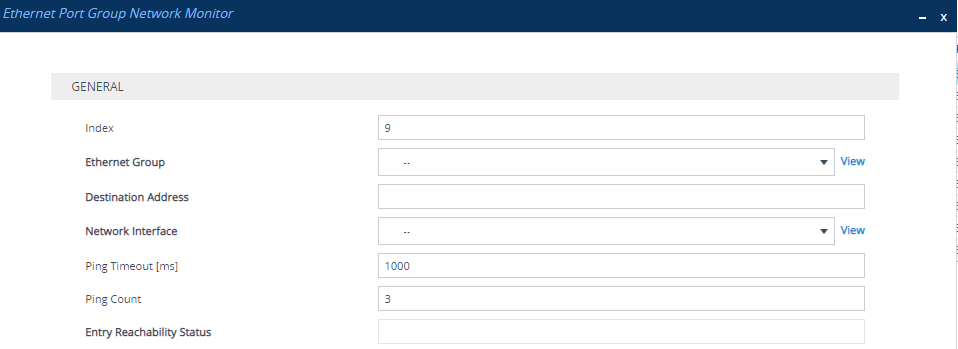
| 3. | Configure Ethernet Group monitoring according to the parameters described in the table below. |
| 4. | Click Apply, and then restart the device with a save-to-flash for your settings to take effect. |
Ethernet Port Group Network Monitor Parameter Descriptions
|
Parameter |
Description |
||||||||||||
|---|---|---|---|---|---|---|---|---|---|---|---|---|---|
|
'Index' [Index] |
Defines an index number for the new table row. Note: Each row must be configured with a unique index. |
||||||||||||
|
'Ethernet Group' ethernet-group ]EthernetGroup] |
Assigns an Ethernet Group (see Configuring Ethernet Port Groups) through whose active port the device sends pings to monitor the reachability of destinations. By default, no value is assigned. Note: Assign only an Ethernet Group whose 'Mode' parameter is configured to REDUN_1RX_1TX. |
||||||||||||
|
'Destination Address' dest-address [DestAddress] |
Defines destination addresses of network hosts that you want monitored. The valid value is an IP address (IPv4 or IPv6) or hostname (FQDN). You can configure only one hostname (which can be resolved by DNS into up to five IP addresses). You can configure up to five IP addresses, where each IP address is separated by a comma or space, for example, "10.1.1.1 20.2.2.2,30.3.3.3" (without quotation marks). Note:
|
||||||||||||
|
'Network Interface' network-interface [NetworkInterface] |
Assigns an IP Interface (see Configuring IP Network Interfaces) through where you want the device to send ping requests to the monitored destinations. Note:
|
||||||||||||
|
'Ping Timeout' ping-timeout [PingTimeout] |
Defines how often (in milliseconds) the device sends ping requests to the monitored destinations. This also provides the device time to wait for a reply (if any) from the destination. For example, if configured to 100, the device pings the destination every 100 ms. If the device receives a reply from a destination within this timeout, it considers the destination as online (reachable). If no reply has been received from a user-defined number of consecutive pings (see the 'Ping Count' parameter, below), the device considers the destination as offline (unreachable). The valid value is 100 to 60000. The default is 1000. |
||||||||||||
|
'Ping Count' ping-count [PingCount] |
Defines the number of consecutive failed pings (no replies) before the device considers the destination as offline (unreachable). For example, if you configure the parameter to 2, the destination is considered unreachable after 2 consecutive pings evoked no reply. If the destination later replies to any subsequent ping, the device considers it reachable. The valid value is 1 to 10. The default is 3. Note: If the destination has never replied to a ping, the device doesn't consider it unreachable. Instead, it considers it as undetermined ("Reachability Unverified"). |
||||||||||||
|
'Entry Reachability Status' |
(Read-only) Displays the connectivity (reachable) status of the monitored row, which is based on ping results of all its configured destinations:
Note: To view the reachability status of each destination of the monitored row, see the below procedure. |
You can view the status of each destination of a monitored row in the child table (Ethernet Port Group Network Monitor Peers Status) of the Ethernet Port Group Network Monitor table. The following procedure describes how to view this status in the Ethernet Port Group Network Monitor Peers Status table through the Web interface. You can also view it through CLI (configure network > eth-group-network-monitor > ethernet-group-network-monitor-peers-status).
| ➢ | To view reachability status of destinations per monitored row: |
| 1. | Open the Ethernet Port Group Network Monitor table (see previous procedure). |
| 2. | Select the required row, and then click the Ethernet Port Group Network Monitor Peers Status link located below the table; the Ethernet Port Group Network Monitor Peers Status table appears, displaying the reachability status of each destination of the monitored row. |
| 3. | Double-click the row (destination) that you want to view; the following read-only dialog box is shown (example), displaying the status of the destination: |
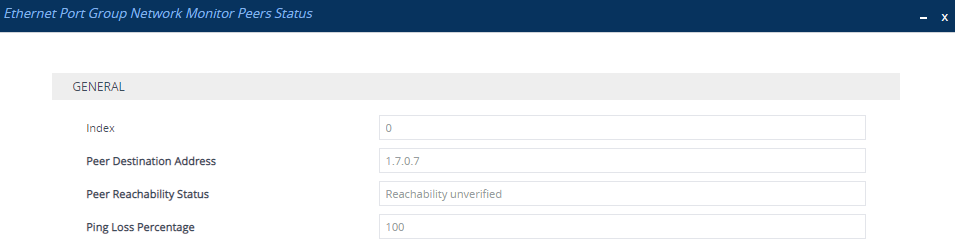
| ● | 'Peer Destination Address': Displays the address of the monitored entity. |
| ● | 'Peer Reachability Status': Displays the reachability status of the monitored entity: |
| ◆ | "Reachability unverified": The reachability status of the destination is currently undetermined. In other words, the destination has never replied to the device's pings. |
| ◆ | "Reachable": The device considers the destination as online (reachable). In other words, the device has received a ping reply from the destination. |
| ◆ | "Not reachable": The device considers the destination as offline (unreachable). In other words, the number of consecutive failed pings equaled to (or was greater than) that configured by the 'Ping Count' parameter. |
| ◆ | "Terminated by ping error": The device is unable to send a ping to the destination (typically, due to a routing issue or incorrect destination address). To resolve the problem, correct your routing configuration or the address of the destination, and then enter the edit mode of the monitor row belonging to the destination and click Apply to refresh your changes. |
| ● | 'Ping Loss Percentage': Displays the percentage of the sent pings that failed to get a reply from the destination in the last five minutes. |